When you export a complex drawing to a PDF file or create a PDF file based on the content of several drawings, you may want to use bookmarks to organize the navigation in the resulting PDF document.
Since version 23.2, the PDF export module creates a bookmark for every exported layout. Bookmarks are named according to the names of layouts. When the user clicks a bookmark, the corresponding page of the PDF document becomes active.
See Export Layouts and Set Page Parameters for PDF for additional information about exporting layouts.
Another useful feature is the ability to export named views from the original drawing as PDF views.
A named view is a custom view that provides a point of viewing a particular part of the drawing (like in the picture below).
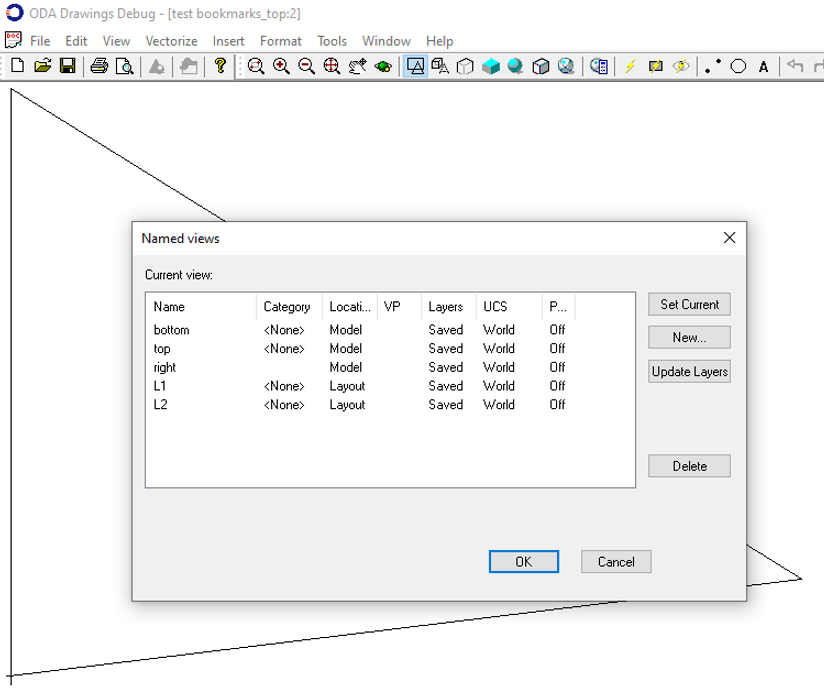
Some named views can be exported to PDF as bookmarks too. The resulting PDF document is illustrated in the following picture:
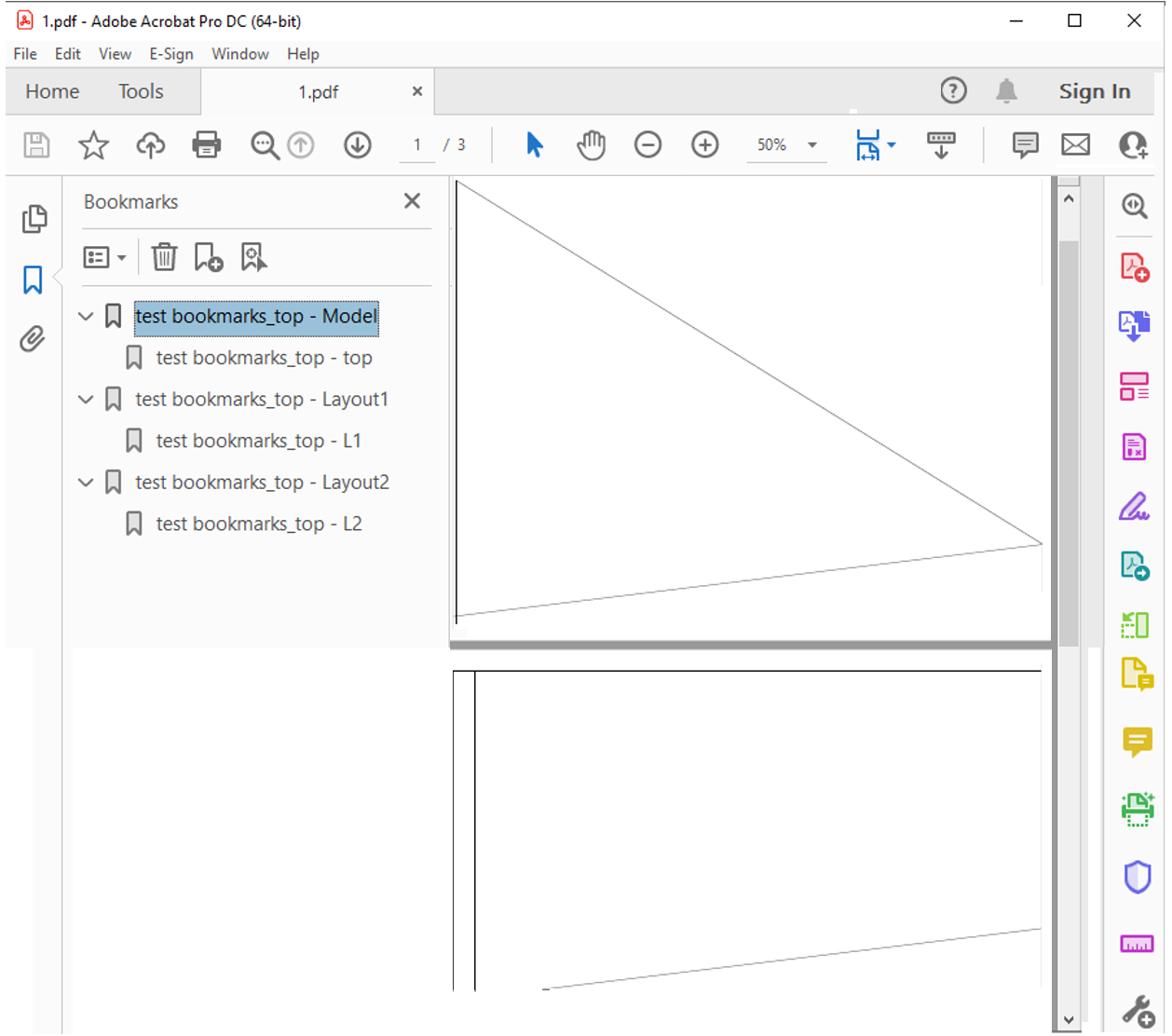
NOTE: Only named views that are parallel to the plane of the exported layout can be exported to PDF. For example, if a layout that shows the top of the drawing is exported, named views that show the drawing from other directions (right, bottom, etc.) are not exported. Even if the angle between the named view and the plane of the exported layout is a little more than zero, the view is not exported.
To export layouts and named views as bookmarks, use the
enableBookmarks() method
of the PDFExportParams class.
PDFExportParams params;
params.enableBookmarks(true);
To find out whether bookmarks are enabled, call the
bookmarksEnabled()
method of the
PDFExportParams class.